Sharing
Sharing with family
You can invite family members to share to your Loop. This will allow them to send photos/videos and see what the rest of the family is sharing. Even people without their own Loop can join in with the free mobile app.
If you’re sharing a Loop within the same household - only the account on which the Loop was set up will be able to control the Loop’s settings (screen brightness etc). You can either share your account credentials to give full control or just share channels to their account so they can view and add to them.
To get started, tap the invite button on the top left of the Channels screen.
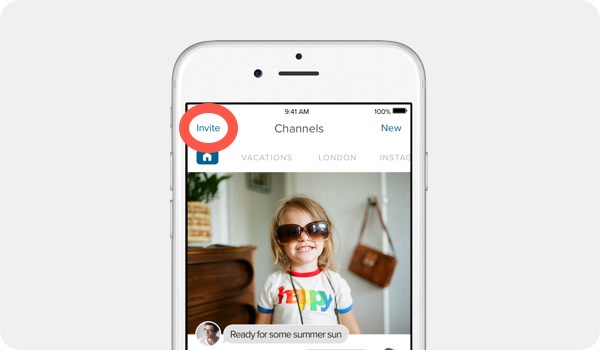
Select the channel(s) you want to share and tap the Next button. In this example, we’ve selected the ‘Home movies’ channel.
Channels can be individually shared with different people or kept completely private.

Select the person you’d like to invite from your contacts.

An email or text message prompt will appear based on the contact method previously selected. Press Send and you’re all done!
Once the recipient accepts your invite they’ll be able to share your channel.

Receiving and accepting invites
When you’re invited to a channel you’ll get either an email or text message invite. If you’re already shared channels with the person before you’ll also get an in app notification. Click the link to proceed:
If you already have the app, this will open an invite you can accept within the app.
If you don’t have the app yet, you’ll be directed to download the app from the App Store.

Follow the link in the email/SMS to the app store download. Download and open the app.

Create a Loop account.

You’ll see an invitation to the channel you’ve been invited to. If you don’t go back to the email/SMS and click the link once more to bring it up. Tap join to accept the channel invite.

Your new channel will appear in your channels feed and on your Loop.



